Installing SQL Server Data Tools – Business Intelligence for Visual Studio 2012
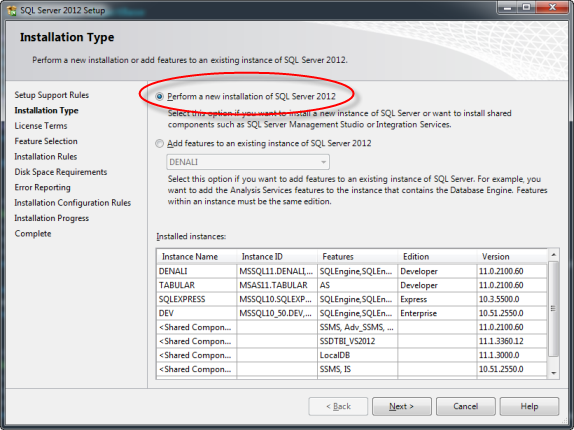
As if renaming the accurately titled Business Intelligence Development Studio (BIDS) to the rather ambiguous SQL Server Data Tools (SSDT) wasn’t bad enough, in December, Microsoft’s latest SSDT release only brought half the expected capabilities to Visual Studio 2012. Yep, the December 2012 SSDT download was missing a key component: the project and item templates for developing MS BI projects in Visual Studio. Thankfully, the newest release (5th March, 2013) has finally added all of the MS BI templates to SSDT, so you can now develop SSIS packages, SSAS cubes and SSRS reports in the Visual Studio 2012 environment.
Which version?
Unfortunately, they’ve not made the whole process easy. Searching for “SQL Server Data Tools” will likely lead you to a download which, upon installation, will add connectivity and server management tools to VS 2012 - making it like an up-to-date version of SQL Server Management Studio (SSMS), but without the BI project templates.
The latest release (with the BI templates) is actually called:
Microsoft SQL Server Data Tools - Business Intelligence for Visual Studio 2012
So make sure that if you’re trying to get SSDT for BI development work, that you download the correct version. Unfortunately, that wasn’t the end of the issues, as I had a bit of trouble with installation that I felt needed sharing.
Installation woes
Begin by downloading the correct installer for the BI enabled version of SSDT from https://www.microsoft.com/en-us/download/details.aspx?id=36843 (782 MB).
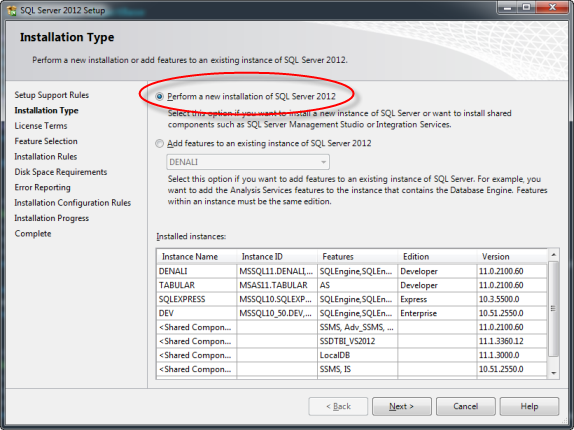
Fig. 1: On a 64-bit SQL instance, be sure to select **Perform a new installation of SQL Server 2012**
Once you execute it, the installer will unpack and run the SQL Server 2012 SP1 setup wizard. Don’t worry about this, remember that SSDT, like BIDS before it, is actually a component of SQL Server based upon the Visual Studio shell, NOT actually an extension to Visual Studio itself.
The trick with the installation is when you reach the Installation Type step (see Fig 1.).
If you’re running an x64-based SQL instance (64-bit), make sure to select “New Instance” on the Installation Type page, and NOT “Add features to an existing instance”.
This is because although the SQL Server instance is 64-bit, the Visual Studio 2012 shell is actually 32-bit. If you attempt to upgrade a 64-bit instance with a 32-bit component, it fails the Installation Rules checks and won’t allow you to proceed.
Choosing “New Instance” will work but don’t worry, it doesn’t actually require creation of a new SQL instance, it just allows the installer to get past the pre-installation checks.
If you’ve got a 32-bit instance of SQL Server, it doesn’t matter what option you choose here.
Installation complete
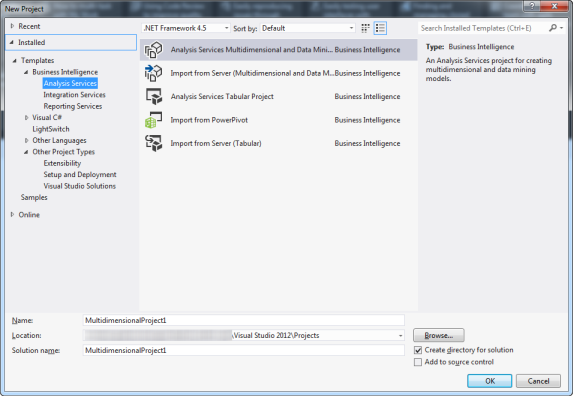
The new Business Intelligence Project templates in action
Once the installation has completed (may require a restart), you can open Visual Studio 2012 (or the new SQL Server Data Tools 2012 item on your start menu) and get developing. Click “New Project” in the File menu and check for the “Business Intelligence” templates to confirm that it’s worked.
I’ve yet to find any real differences between the Visual Studio 2012 based SSDT and the Visual Studio 2010 based version that shipped with SQL Server 2012. At the moment, the main advantage of using this release seems to be to take advantage of the improved features of Visual Studio 2012 over its 2010 counterpart, rather than any advancements in the Business Intelligence templates/tools themselves.
They might be there, however, I just haven’t come across them yet. Let me know in the comments below if you’ve spotted any improvements over SSDT 2010 and what they are.