How To Enable Remote Errors in SQL Server Reporting Services (SSRS)
Just a quick one for a Wednesday afternoon. I was recently asked if it was possible to enable remote errors in SQL Server Reporting Services (SSRS), so that people (and applications) could return full error details from RDL execution, without having to consult the local log files. It’s an incredibly easy task to enable this. Here’s how:
Now we’re using SSRS in native-mode deployment, which is what this post covers. If you are running in Sharepoint Integrated mode, you’ll probably want to check out technet, which has details of how to enable remote errors in all types of SSRS deployment.
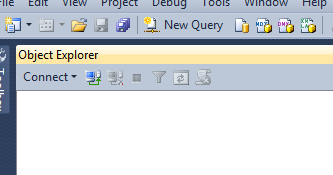
Open SSMS Object Explorer
So, open SQL Server Management Studio as if you’re about to do some SQL work (you DO have SSMS installed don’t you, BI person?). Hit the “Connect” button in the Object Explorer, and select “Reporting Services” in the drop down.
In the “Connect to Server” dialogue box, fill in your SSRS server name and authentication details (admin, naturally) and connect to the instance.
Once you’re connected, right-click the server node and select “Properties”.
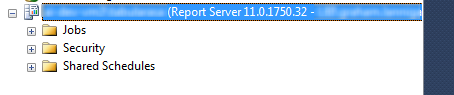
Right-click the server node and choose Properties
In the Server Properties dialogue box, click “Advanced” and look down the list to the “Security” section. There you’ll see a setting called “EnableRemoteErrors”. Change this to True and click “OK”.
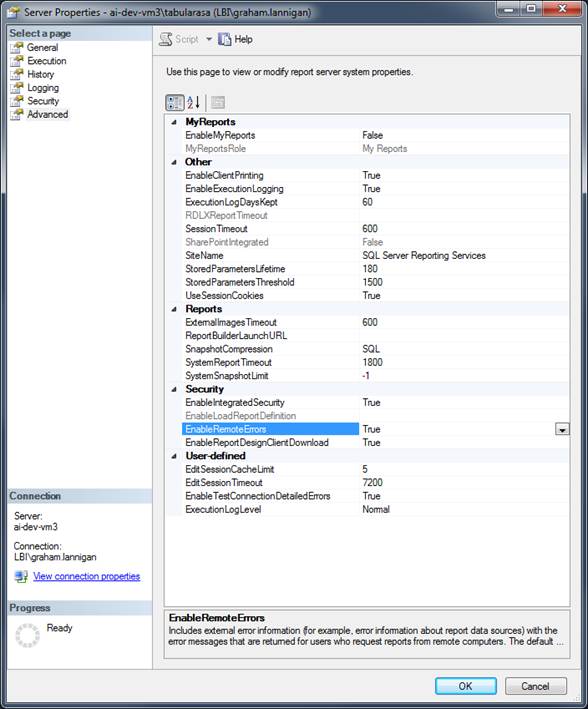
In Server Properties, select Advanced, then EnableRemoteErrors
And that’s it! Nothing to it. As I mentioned above, this is for SSRS Native mode only. The technet article I linked earlier contains details for how to set this up on a Sharepoint Integrated mode install.